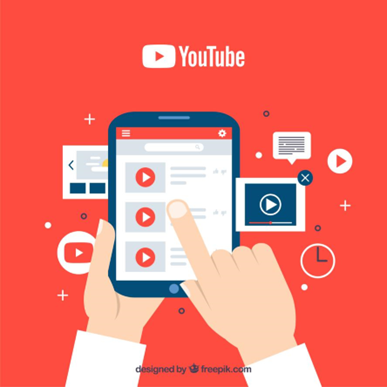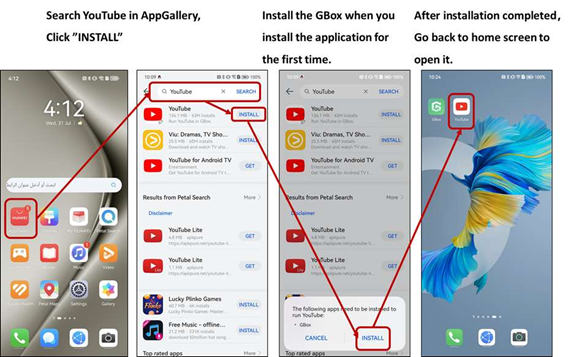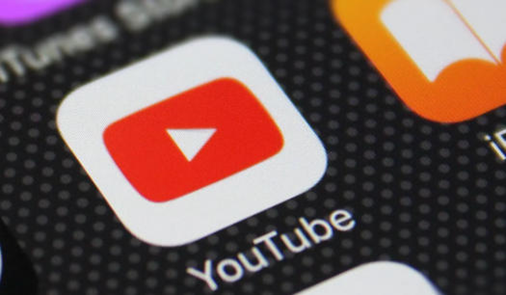Navigating new Huawei devices without Google’s ecosystem might seem daunting, but it’s entirely feasible to get your favorite apps, like YouTube, up and running even without Google Mobile Services (GMS). Users who have recently bought Huawei phones may notice the absence of popular Google apps and services. If you’re wondering how to download youtube on huawei, this guide will ease your journey by providing two foolproof methods to install YouTube on your Huawei device without GMS. By following these steps, you can enjoy a seamless YouTube experience once again. Our focus will be on using Huawei’s AppGallery and Aurora Store, essential tools in bridging the gap where GMS falls short. Dive in to learn the specifics of handling this challenge with available resources like GBox and MicroG.
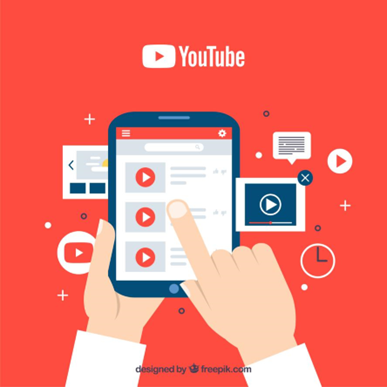
Why YouTube Needs Google Mobile Services
Understanding the tools and hurdles at play helps in grasping why YouTube needs GMS. The official YouTube app, among others, relies on GMS for core functionalities like sign-ins and notifications.
Role of GMS in official YouTube app
Google Mobile Services act as a cornerstone for the seamless functioning of apps like YouTube. They provide essential APIs and services that enable features such as user authentication, push notifications, and subscription management. Without GMS, these features either don’t function or require alternative service solutions, leading to a compromised user experience. For an app like YouTube, which thrives on personalized content and timely notifications, GMS is the backbone. It helps in syncing your watch history, managing subscriptions, and ensuring that you remain logged in without hassle. The lack of GMS, therefore, demands third-party solutions to recreate the same functionalities.
How Huawei’s HMS and AppGallery compare
Huawei Mobile Services (HMS) and AppGallery aim to fill the void left by GMS on new Huawei devices. While HMS is a robust alternative offering its own set of APIs and functions, it is still catching up to GMS in terms of breadth and usability. HMS, paired with the AppGallery, covers a lot of ground but struggles with certain globally popular apps like YouTube. AppGallery serves as Huawei’s official app distribution platform, but doesn’t host Google apps due to the ongoing restrictions. However, the continuous development and regular updates to HMS and AppGallery mean that competitive features are being added constantly, offering hope for an improving ecosystem.
Option 1 – Install YouTube via AppGallery + GBox
Step 1: Search and install YouTube in AppGallery
Start by opening the AppGallery on your Huawei device. This store features countless apps, albeit not the official YouTube. Instead, search for “YouTube” alternatives or apps like GBox, which facilitate YouTube installation. Once you find GBox, install it. GBox acts as a layer, helping run apps that typically need GMS support.
Step 2: Install and configure GBox for Google compatibility
Once GBox is installed, you need to configure it. Open GBox, and you’ll find options to download apps that require GMS. To prepare, you must link your Google account through GBox, as it enables compatibility for apps like YouTube to perform almost like they would with GMS. Enter your login details and proceed with configuration prompts to set up your GBox environment.
Step 3: Launch YouTube and sign in via GBox wrapper
After linking your Google account in GBox, search for YouTube within the GBox environment. Upon locating and installing the app, open YouTube, and you will find the familiar interface ready for use. Use the same GBox environment to sign into your Google account, allowing YouTube to access your subscriptions and play history, functioning seamlessly as though it were running on GMS.
Option 2 – Use Aurora Store + MicroG
Step 1: Download Aurora Store APK
Aurora Store represents an open-source alternative to the Google Play Store. Begin by downloading the Aurora Store APK from a trusted source. Choose a browser and download the APK directly to your device. Ensure it’s the latest version for compatibility advantages.
Step 2: Install MicroG libraries to support Google login
To enable Google sign-in capabilities, MicroG libraries are essential. These mimic GMS functionality, allowing Google apps to operate with user account access. Find and download MicroG on your device, then follow installation prompts. This setup empowers YouTube and other apps to recognize your credentials.
Step 3: Use Aurora Store to fetch YouTube and sign in
With Aurora Store and MicroG configured, open Aurora Store and browse for YouTube. Install it just like you would from any app store. Once installed, the app should operate smoothly, and it will allow you to sign in with your Google account via MicroG’s support, offering a near-native experience in accessing your playlists and subscriptions.
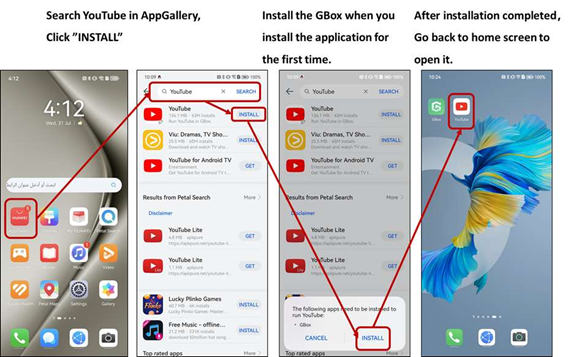
Tips & Warnings
Keep apps and system up to date
Regular updates are imperative to ensure security and functionality. Check AppGallery, Aurora Store, and the MicroG project site regularly for updates. System-version compatibility is crucial for app performance. Updating these elements assures access to the latest features and security patches.
Verify APK authenticity and backup data
Whenever you download APKs, verify their authenticity to avoid malware risks. Use reputable sources for downloads and conduct online verification if possible. Backup your device data regularly to safeguard against any unforeseen installation mishaps. This step is particularly crucial when dealing with third-party solutions.
Community Fixes from Huawei Forum
Referencing community advice on updates and patches
The Huawei Community Forum is a valuable resource where users collaborate to solve common issues. Participate or follow threads to stay informed about recent updates, patches, or innovative solutions for app installations without GMS. Learning from community experiences can provide alternate fixes and enhance user experience with evolving solutions.
Conclusion
Despite the lack of native GMS support, you can successfully install and enjoy YouTube on Huawei devices by using alternative methods. Both the AppGallery with GBox and Aurora Store with MicroG offer viable routes to gain access to the desired app functionalities. While the process involves additional steps, it assures compatibility and enhances user experience by bringing back the richness of the YouTube platform to your fingertips. By consistently updating your tools and following community advice, you can maintain this setup and adapt to future improvements within Huawei’s app services environment. Seize control and enjoy your Huawei experience, unrestricted by GMS limitations, armed with newfound knowledge and tools.